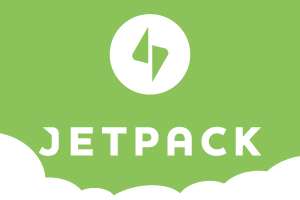Jetpack is an extremely powerful WordPress plugin that brings the benefits of WordPress.com to any self-hosted WordPress Website. It comes packed with features such as, site statistics, infinite scroll, email subscriptions, a URL shortener, mobile theme and so much more. All you need to do is install the plugin and connect it to your WordPress account, which you can create for free, and you are good to go.
One of the major drawbacks of using Jetpack is that a vast majority of its features come pre-activated after it is installed. At the time of this article, there are 24 different modules within Jetpack of which, 18 of them are automatically enabled the moment the plugin is activated.
Jetpack will allow users to manually deactivate and activate modules on an individual basis, but to do so will require a little bit of ‘leg work’ on your end. Chances are, you didn’t even notice the option to manage these features from the plugin dashboard.
Managing Features
To manage the features you need to know where to look. To do this, look within Jetpack to find the module list. Once that has been located, click the “Learn More” button of the module you want to manage. A deactivate button should appear in place of the configuration button to turn these features off.
You can also scroll through the features and activate any plugins that are not currently active by following the same process, but clicking on “Activate” instead of the “Learn More” button. These features can be turned on and off at any time, as they are needed, making it easy to keep your Jetpack preforming that way you want and need it to.